How to: Add Your Own Music to Slow-Mo Videos in Booth.Events
Step 1: Check Your App Version
Before anything else, make sure you’re using version 1.4.0 or higher of the Booth.Events app.
- Open the App Store on your iPad.
Search for Booth.Events.
Make sure:
- The version listed is at least 1.4.0
- There’s no “Update” button (if there is, go ahead and update)
Step 2: Save the Music File to Your iPad
You'll need to get the song or audio clip saved onto your device so you can find it later in the Files app.
Here are a few easy ways to do that:
- AirDrop it from your Mac
- Email it to yourself and open it on your iPad
- Use Dropbox or another cloud service
- Download it from Safari
Once you’ve received the file, tap Share and then Save to Files so it’s stored locally. To double-check, open the Files app and make sure your audio file is visible.
Step 3: Add the Music Inside Booth.Events
- Open the Booth.Events app on your iPad.
- From the Home screen, tap the Audio Tracks button.
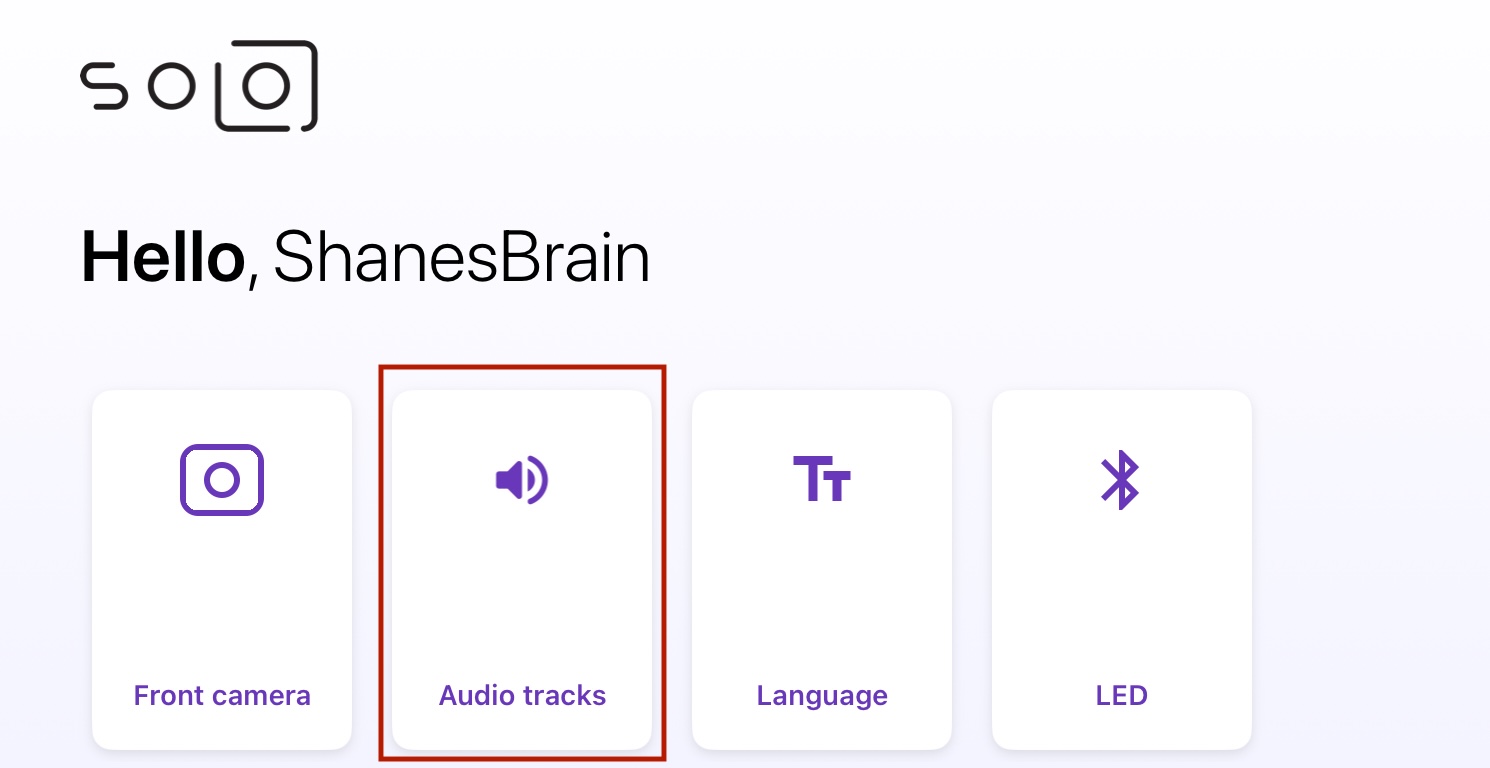
Tap Add Audio Track.

Add Audio Track button - The iPad’s File Chooser will pop up. Navigate to the folder where you saved your music file.
- Tap on the audio file you want to use.
That’s it—your file is now added! It will show a blue checkmark next to it, which means it’s selected and ready to be used.
Bonus: Add More Than One Track
Want to rotate between multiple songs?
- You can add more than one audio file.
- Any time a new slow-mo video is created, Booth.Events will randomly pick one from the selected tracks.
This is a great way to keep things fresh and fun - especially during longer events.
