How to: Run a Slideshow on your Smart TV or Tablet
Want to display your gallery on a big screen during your event? Booth.Events makes it easy to run a live slideshow on your Smart TV, tablet, or any device with a web browser.
As new photos or videos are uploaded during the event, the slideshow updates automatically in real time. Even better, each photo or video shown includes a QR code that guests can scan to download their photo directly to their phones.
Step-by-Step: Start a Gallery Slideshow
1. Open Your Gallery URL on Your TV or Tablet
On your Smart TV or tablet, open the web browser (like Safari, Chrome, or the default browser).
Visit your gallery’s URL. To find it:
- Log in to booth.events
- Open your event and click Edit Event
- Copy the Gallery URL
Tip: Typing a long URL on your Smart TV remote can be a pain. To make it easier:
- Go to https://bitly.com
- Paste your gallery URL into the box and click Shorten
Use the shortened link on your Smart TV

2. Launch the Slideshow
- Once you're on the gallery page, click or tap the Menu button (usually found in the upper-right corner)
Select “Slideshow” from the dropdown menu

3. Choose Slideshow Settings
You’ll be shown a few options:
Autoplay All (Round-Robin)
This mode continuously cycles through all media in the gallery. New uploads are automatically added to the slideshow.
Show Only Latest
This option keeps the slideshow focused on the most recent upload. It updates only when a new photo or video is added.
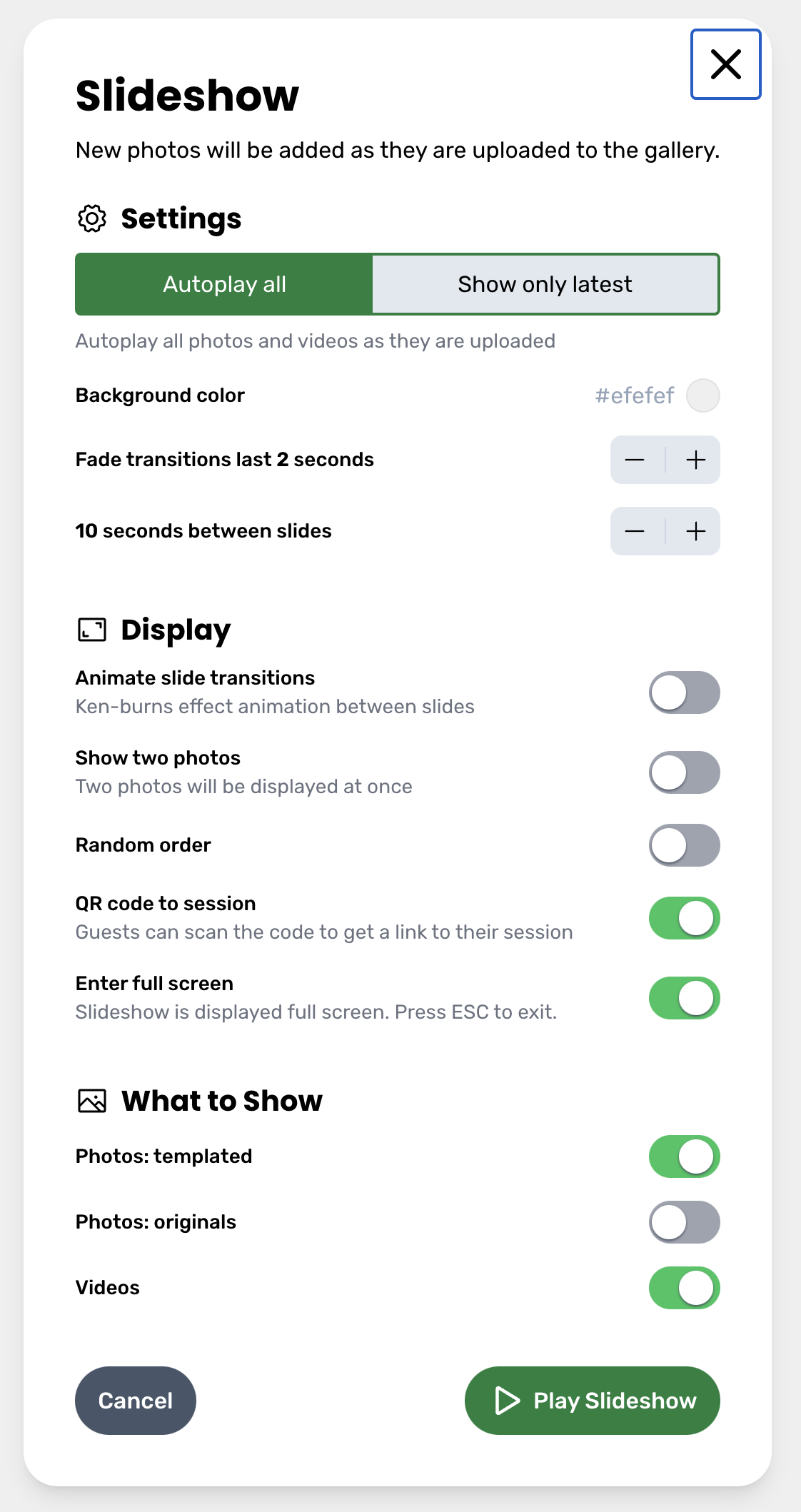
4. Adjust the Delay Time (Optional but Important)
If your gallery contains videos or slow-mos and your internet connection is slower:
- Increase the slideshow delay time (default is 5 seconds)
- We recommend setting it to 10 seconds or more to allow time for videos to download and play fully
📌 If videos don’t play smoothly or are getting cut off, increasing this delay will help.
That’s it!
Your guests can now enjoy a real-time slideshow of the booth’s uploads, and they can scan the QR code directly from the screen to grab their favorite shots.

