Troubleshooting: Missing photos from the gallery & Text/SMS or Email not sending photos.
Don't panic! Your photos & videos and text/email shares are safe.
Check for waiting uploads in the App
Follow these steps to see if you have uploads waiting in the app:
- Open the Booth.Events app on your iPad
- Check if you have any waiting uploads:
- If you're in an event, hold two fingers on the screen to show the in-event menu - this menu shows how many pending uploads you have
- If you're not in an event, go to the home screen and look at the Uploads section
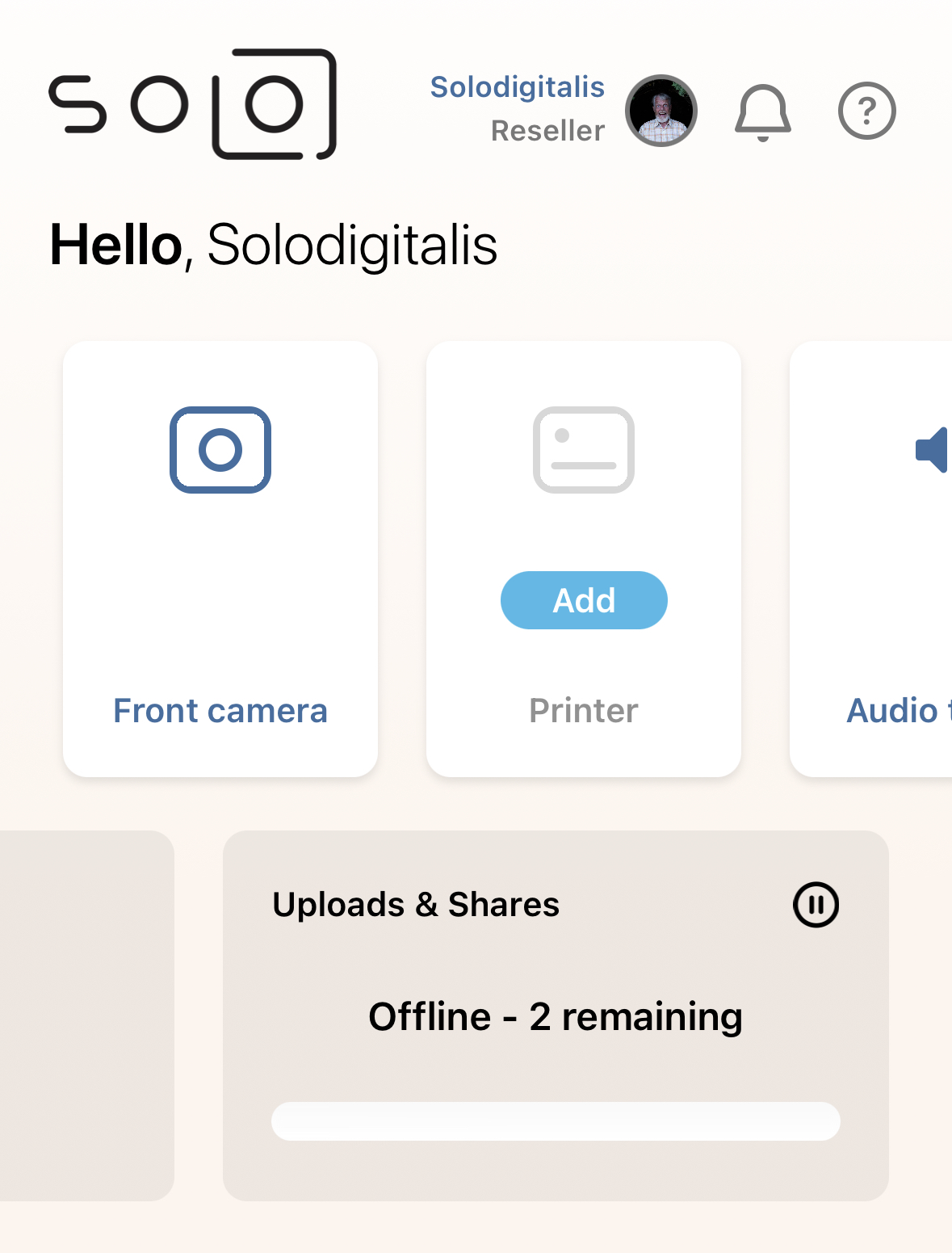
How to get those stuck uploads moving
If you have uploads stuck in the app, that means the app can't reach the server.
(1) Check in Safari
The #1 cause for this is your internet connection. Open the Safari app on your iPad and browse to booth.events. If you see a login screen or warning screen first or our website does not load at all, then you need to change your internet connection.
(2) Do not use venue wifi
If you are on a public wifi or venue (event hall) wifi, get off of it - these are notorious for all kinds of problems including blocking uploads. Do not use venue wifi.
You need an internet connection that can sustain at least 1 mbps upload speed.
(3) Try your mobile hotspot
Connect your iPad's wifi to your cell phone's hotspot. Then go back to the Booth.Events app and see if your uploads start moving.
(4) Try restarting the app
Force quit the app (swipe the app away) and open it again, see if your uploads start moving.

(5) Check if you have a VPN or Device Management Profile active
If your iPad is from your work or your school it might be restricted by a profile that stops the uploads. Go to the Settings App -> General -> VPN & Device Management (near the bottom), and make sure you only see "VPN Not Connected" here. If you see a device management profile then you need to talk to your IT department to get them to allow uploads from our app. Unfortunately we cannot help you with this - please do not contact support if you have a device management profile active.
(6) Check if there's an app update available
Go to the App Store, search "booth.events", open our app's page, and see if the button is "Open" or "Update". If "Update", then update the app and try again.
No waiting uploads? Check Camera Roll
If you don't see any waiting uploads, please check your camera roll: open the Apple Photos app. Do you see the photos/videos you expect there? If not, then the app did not take the photos/vidoes — because the app always saves each photo & video it takes to the camera roll.
If you see the photos/videos on the camera roll but they are not in your gallery and you have no waiting uploads, then the most likely cause is that the wrong event was launched by mistake. Go back to the app's home screen, and check which events are directly above and below your event. Then, check the galleries for these two events. Most likely you'll find that the photos have been uploaded to one of these because this was the event that was launched. You should also check the last launched event, in case the app had opened into the last event that was used and this was the event that ended up being used.
Unfortunately we cannot move your photos/videos between galleries, but you always have the photos/videos available on your camera roll as a last resort.