Troubleshooting: printed photos being cut off or having a white line on the side
This article is for fine tuning adjustments, ie. a little bit of your photo is cut off, or there's a small white line on one side of the print. If a lot is being cut off or the cuts in the photo (e.g. 2x2x6 print) are in the wrong place, then this isn't the correct article - you likely need to change your paper size.
How to fix these problems
We'll look at these two problems:
(1) Fixing prints that are "cut off" by using Print Insets
(2) Fixing prints that have a white line on one side
(1) Fixing prints that are "cut off" by using Print Insets
When a printed photo has too much cut off on one side by the printer, you can adjust this using Print Insets.
You can find the printer inset settings on the printer settings page. Please see our help article, Printer Settings In the App.
The numbers represent pixels. Printers usually print at 300dpi from a digital image, so 100 pixels / 300 dots-per-inch (dpi) = 0.333 inches or one-third of an inch.
Example: using a bottom inset of 100 pixels
Let's start with a test photo. Here's the photo as shown on the iPad screen (no insets applied):
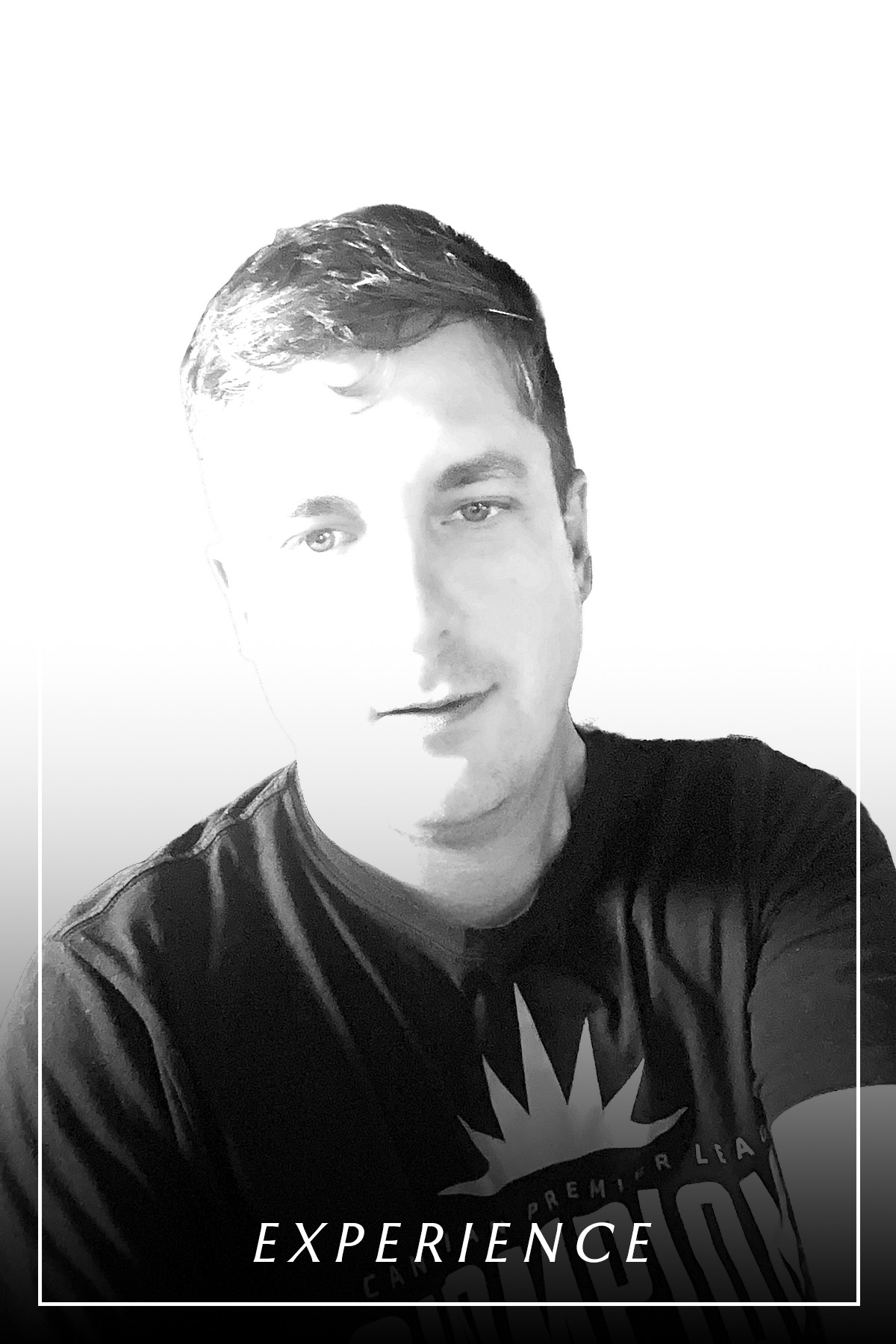
Let's set a positive inset of 100 pixels on the bottom, and print it. This is the result (blue borders have been added to the outside of the image to make it easier to see):

As you can see, there's white space added to the bottom to "push in" the image. This is what you want when your printer is cutting off the image on the bottom, because now the printer will cut off the white part instead.
Canon Selphy values
The Canon Selphy line of printers aggressively cuts off edges of photos ("overscan").
Here are some inset values to try:
- Selphy CP 800, 900: top 52, right 37, bottom 55, left 32
- Selphy CP 1300: top 34, bottom 24, left 55, right 63
(2) Fixing prints that have a white line on one side
There are multiple issues that can cause a white line to show on one side of the printed image.
Roll Printers: are you missing spacers?
Take a look at the photo below. See how there's lots of space on one side? That's no good.
What's happened here is that these rollers are for a DNP QW410, with the rollers configured for a 4.5"-wide paper roll. But that's a 4" roll loaded. In this case, DNP providers spacers with rollers that snap in, eliminating the space.

Other Options
If you don't have a roll printer, try using an inset on the side opposite the white line.
For example if you have a white line on the left side, try using a right inset of 50 pixels and see what changes.
(3) Fixing prints that have white lines all around, or, are "too zoomed in"
This section applies to Print.Events printers only. Print.Events is our Windows print server app.
After adding the printer, touch the printer row to open settings. You'll find a setting called Overscan. That acts as a zoom.
If you have white lines all around, try increasing the amount of overscan.
If all of the edges of the image are cut off, try decreasing the amount of overscan.