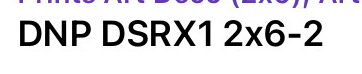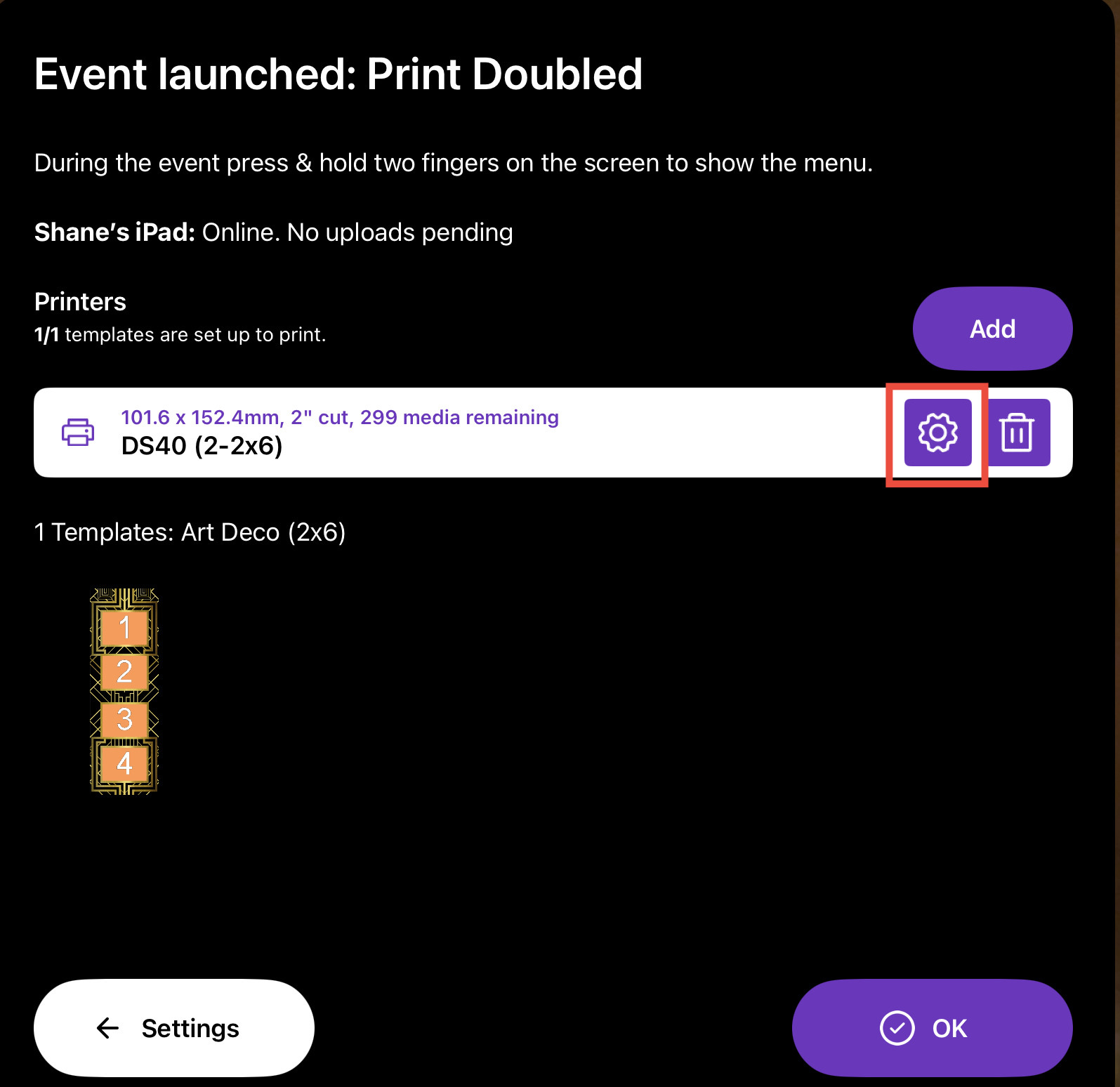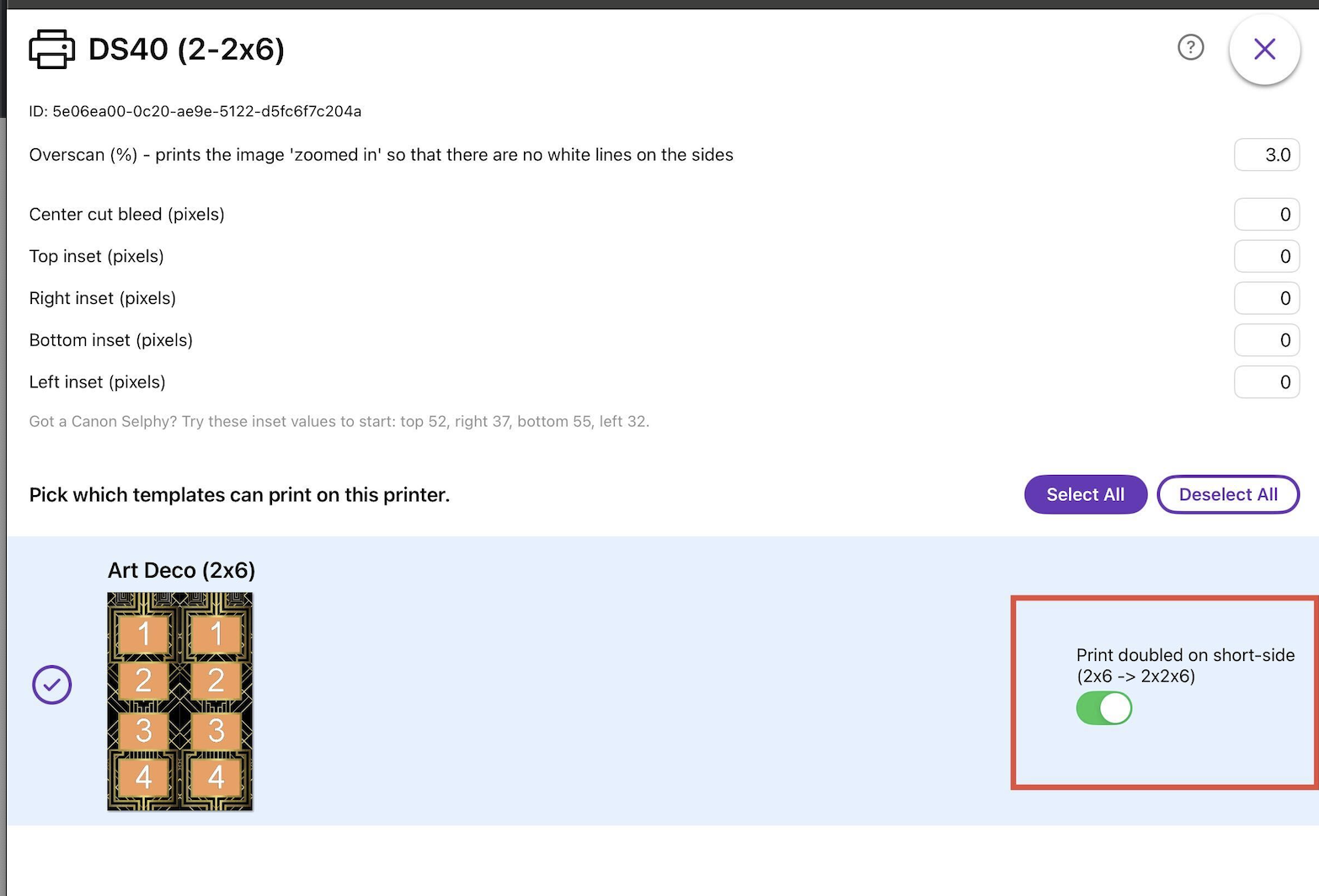How to: Automatically Cut Photo Strips (2x6)
With a supported printer, you can use standard 4x6 media to automatically create two 2x6 photo strips by cutting the paper in half.
Prerequisites
- A printer that supports 2x6 cutting.
- A 2x6 template added to your event.
- Printing enabled in your event settings.
Configuration Steps
Select the Correct Print Queue Add the appropriate print media queue for your printer. Look for a format indicating a split or cut (e.g.,
2-2x6,2x6-2, or similar), as this varies by printer driver.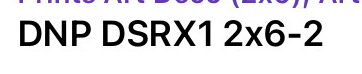
Example of media queue showing cut. Access Queue Settings Tap the Settings cog located beside this new media queue.
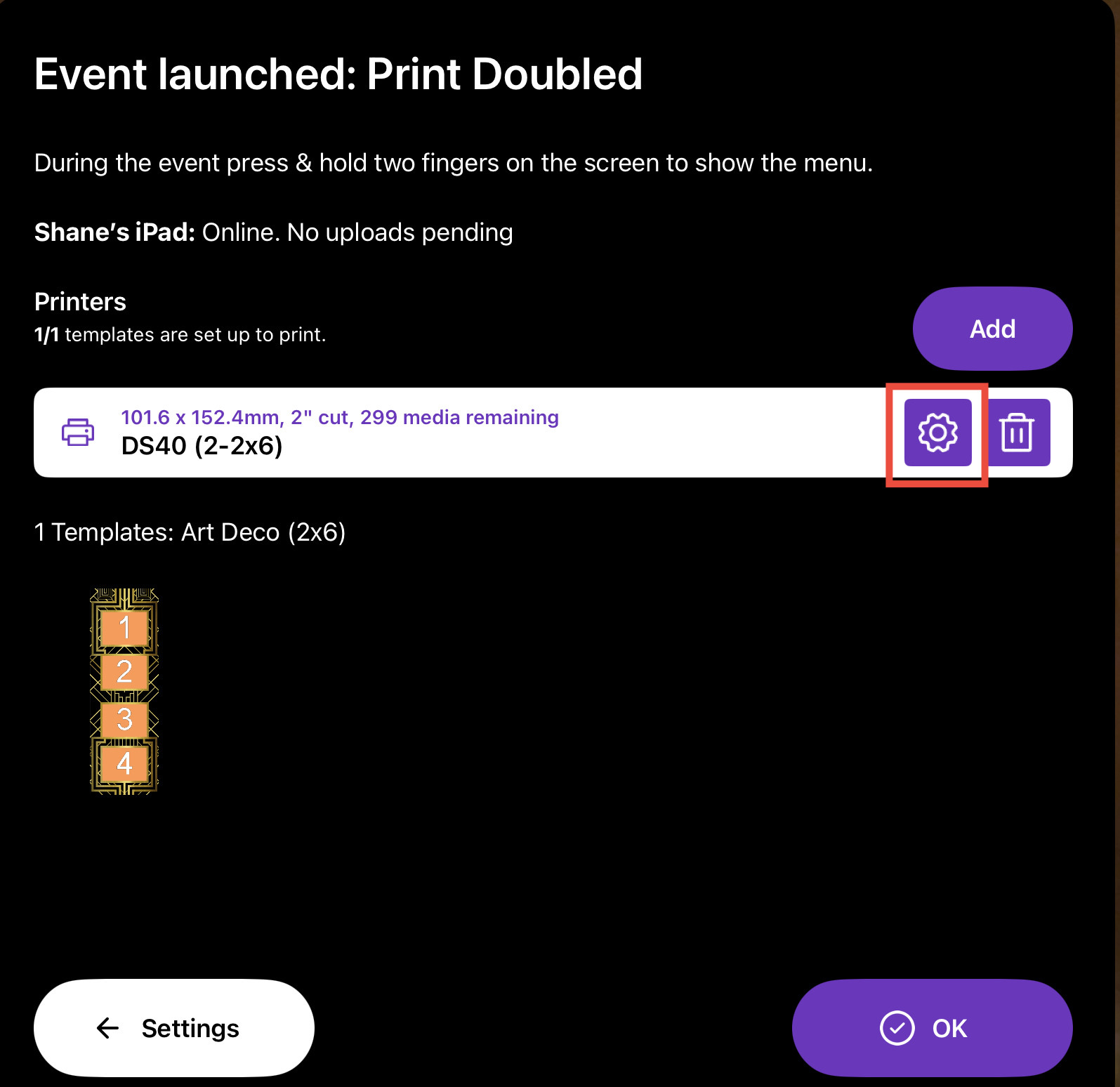
Toggle the switch for Print doubled on short side to Enabled. This tells the software to place two strips on one 4x6 sheet and cut it.
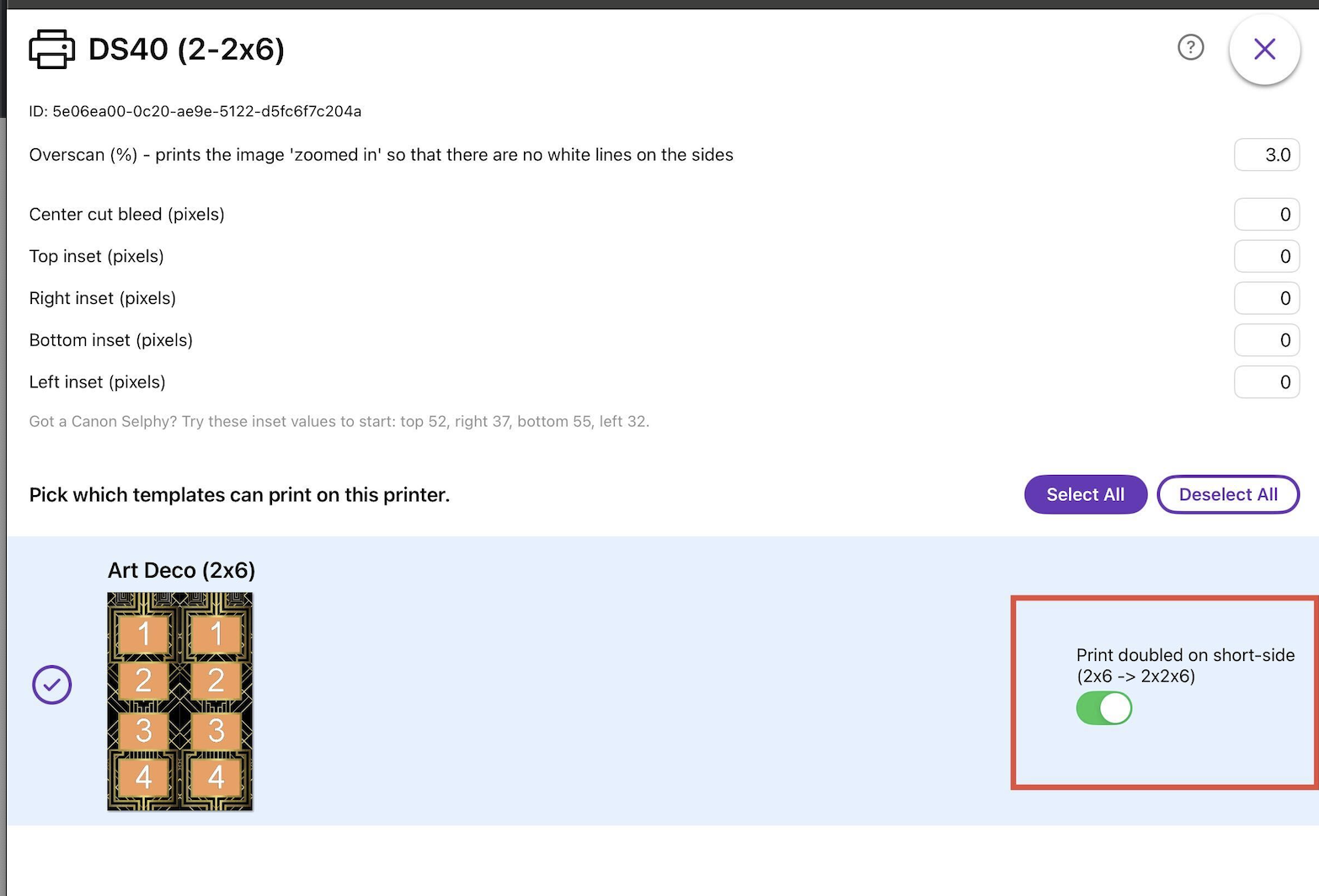
Route the Templates
- In the Cutting Queue: Ensure only your 2x6 template is selected (highlighted). Tap any other templates to deselect them so they do not print here.
- In Standard Queues: Open the settings for your standard media queues (e.g., regular 4x6) and tap the 2x6 template to deselect it. This prevents the strip from printing on a full sheet without being cut.
If you do not see the correct media queue and are not using Print.Events please see below.
How to change your WCM version 2 settings
If you have the newer version 2 of WCM, you set the available paper sizes / cuts on the unit's settings, then you pick the one you want in the Booth.Events app. Follow these steps:
WCM v2: Enabling all print / paper sizes
- Connect your iPad or computer to the network of the WCM. For example if you're connecting via wifi, make sure you're connected to the DNPWCM-xxx wifi hotspot.
- Open Safari if you're on the iPad, or your web-browser if on your computer and navigate to http://192.168.4.1
- In the middle of the screen you should see your printer. Touch it to show the Printer Settings button, then press the Printer Settings button.
- In the Print Sizes box, check ALL the boxes and then hit Save
Now continue by selecting the paper size you want in Booth.Events.